NodeBox visualizations can be embedded using either an <iframe> or a React component.
Publishing your project
Before embedding, publish your project through the Share dialog in the top-right corner of the editor. Publishing is only available for NodeBox Plus users.
Iframe
The simplest embedding method is using an <iframe>. Get the embed code from the Share dialog:
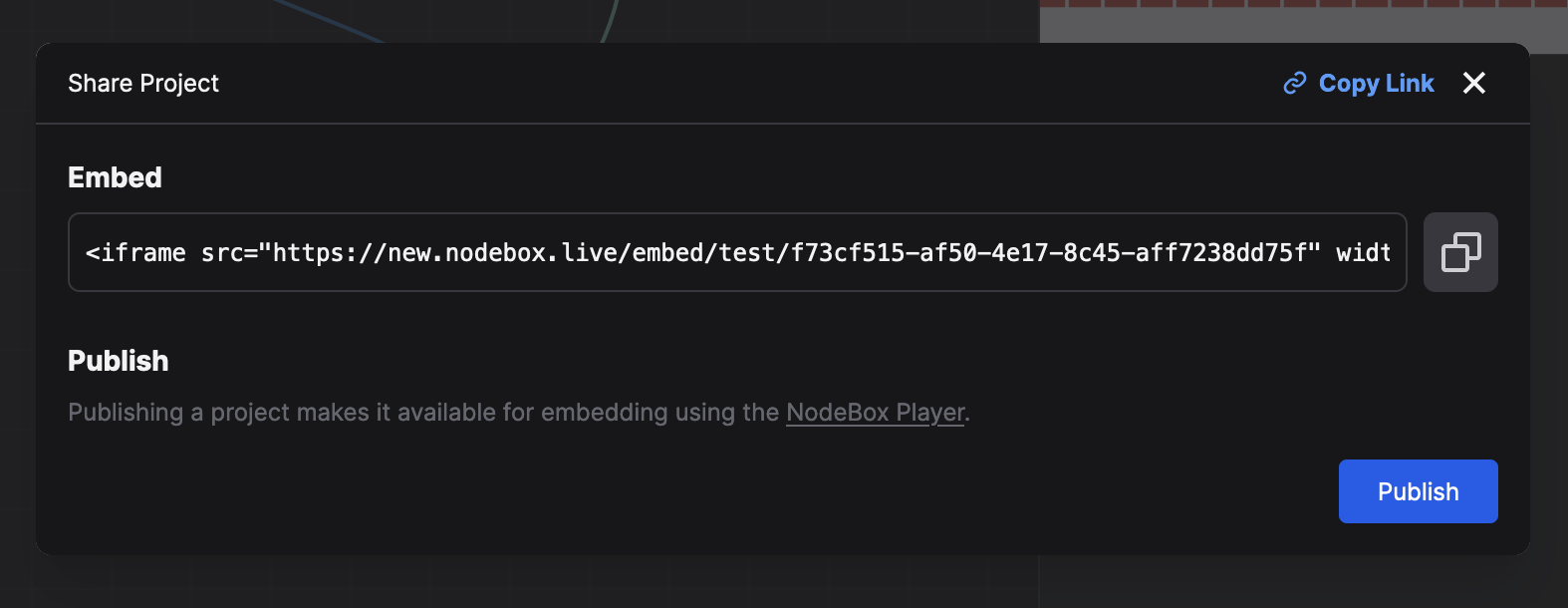
React Component
For programmatic control over your visualization, use the React component. First, install the package:
npm install @ndbx/runtime
The simplest way to use this component is:
import { NodeBoxPlayer } from "@ndbx/runtime";
<NodeBoxPlayer userId="yourUserId" projectId="yourProjectId" />;
You can also provide an optional item with the name of the item to render. If you don't provide it, the first item in your project will be rendered (usually named Main).
<NodeBoxPlayer userId="yourUserId" projectId="yourProjectId" item="Main" />
If you want to be able to control the parameters of your visualization, you can provide a values prop. This should be an object with the parameter names as keys and the values as values. Use onProjectLoaded to get a reference to the Context object, which you can use to look up items and their parameters.
To see what you can do with the Context and parameters, examine the types file.
import { NodeBoxPlayer, Context, LiteralValue } from '@ndbx/runtime';
function App() {
const [values, setValues] = useState<Record<string, LiteralValue>>({});
function handleProjectLoaded(cx: Context) {
const mainItem = cx.lookupItemByName('self/self/Main');
console.log(mainItem?.parameters);
setValues({ fullName: "Frederik" });
}
function handleProjectError(error: Error) {
console.error(error);
}
return (
<NodeBoxPlayer
userId="yourUserId"
projectId="yourProjectId"
onProjectLoaded={handleProjectLoaded}
onProjectError={handleProjectError}
values={values}
/>
);
}
Configuring the endpoints
By default, the component will use the default endpoints, going through our NodeBox API servers. If you want to self-host a project so you're independent from our servers, you can provide the following URL templates:
publishedUrlTemplate="https://nodeboxtest.s3.amazonaws.com/{{ userId }}/{{ projectId }}/versions/published.json"
assetsUrlTemplate="https://nodeboxtest.s3.amazonaws.com/{{ userId }}/{{ projectId }}/blobs/{{ hash }}"
libUrlTemplate="https://nodeboxtest.s3.amazonaws.com/{{ userId }}/{{ projectId }}/lib/{{ file }}.js"
Importantly, you don't just have to provide your document, but also the core/g and core/plot projects, as well as any others that your project depends on. You can use https://new.nodebox.live/api/download-published/yourUserId/yourProjectId to download a ZIP file containing all files to self-host a project. You then configure the NodeBoxPlayer like this:
<NodeBoxPlayer
userId="yourUserId"
projectId="yourProjectId"
publishedUrlTemplate="https://nodeboxtest.s3.amazonaws.com/{{ userId }}/{{ projectId }}/versions/published.json"
assetsUrlTemplate="https://nodeboxtest.s3.amazonaws.com/{{ userId }}/{{ projectId }}/blobs/{{ hash }}"
libUrlTemplate="https://nodeboxtest.s3.amazonaws.com/{{ userId }}/{{ projectId }}/lib/{{ file }}.js"
/>